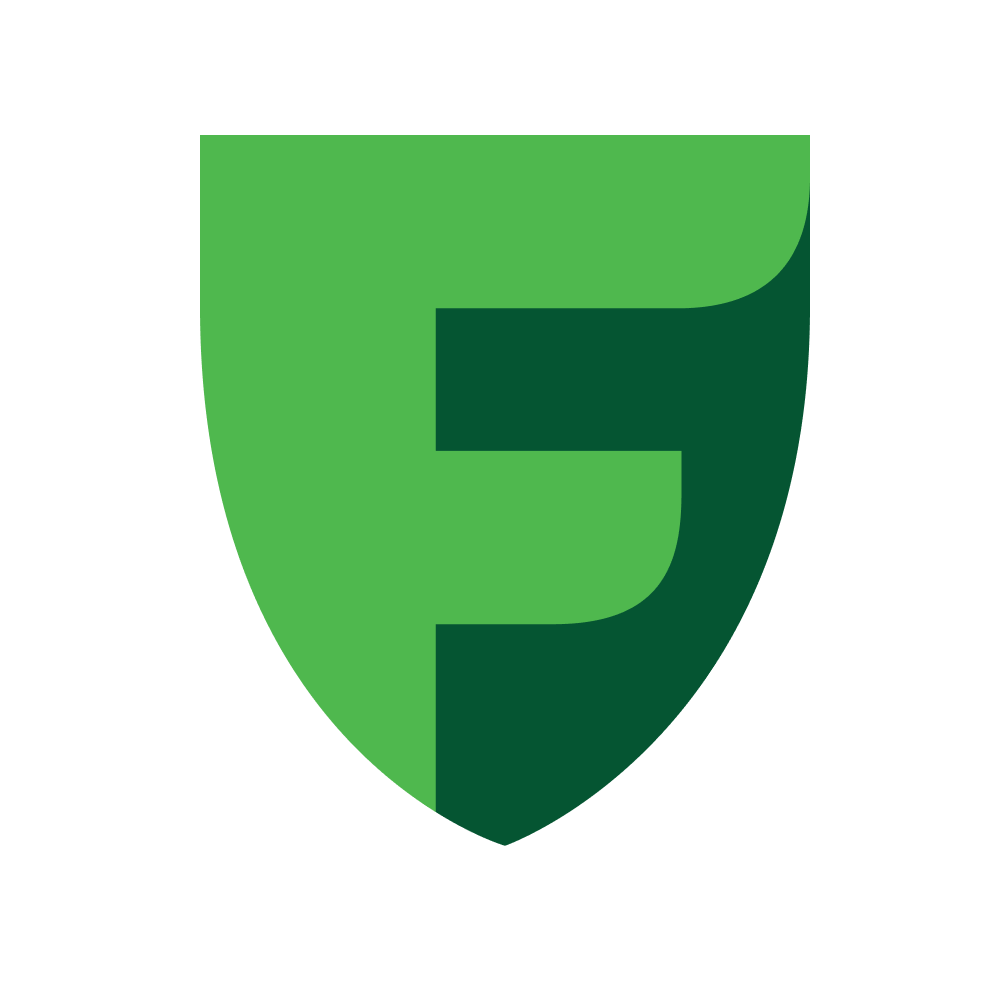Android
Merchant SDK (Android, Kotlin)
The Merchant SDK is a library that simplifies interaction with the Freedom Pay API. Supports Android 9 and above.
Table of Contents
NOTE
Getting Started
Before you begin integrating the Freedom Merchant SDK into your Android app, ensure you have the following:
- An Android app project with a minimum API level of 28.
Installation Instructions
1. Add JitPack repository
Add JitPack to your project's settings.gradle.kts:
dependencyResolutionManagement {
repositories {
google()
mavenCentral()
maven { url = uri("https://jitpack.io") } // Add this line
}
}
2. Add Dependency
dependencies {
implementation("com.github.freedompay-global:merchant-sdk-android:${specifyTheLatestVersion}")
}
3. Sync the project
SDK integration
Initialize
To initialize the Freedom Merchant SDK, call the create method of the FreedomAPI class. This method requires three parameters:
NOTE
- Your merchant ID
- Your merchant secret key
- The payment region
val merchantId = "123456"
val secretKey = "123456789ABCDEF"
val region = Region.KZ
val freedomApi = FreedomAPI.create(merchantId, secretKey, region)
Table: Region
| Enum Constant | Description |
|---|---|
KZ | Kazakhstan region. |
UZ | Uzbekistan region. |
KG | Kyrgyzstan region. |
Integrating the PaymentView (Optional)
Adding PaymentView
Add the PaymentView to your activity's layout file:
<kz.freedompay.paymentsdk.api.view.PaymentView
android:id="@+id/paymentView"
android:layout_width="match_parent"
android:layout_height="match_parent"/>
Connecting PaymentView
Pass the instance of your PaymentView to the SDK:
freedomApi.setPaymentView(paymentView)
Tracking Loading Progress (Optional)
To track the loading progress of the payment page, use the onLoadingStateChanged listener:
paymentView.onLoadingStateChanged { isLoading: Boolean ->
// Handle loading state changes (e.g., show/hide a progress indicator)
}
SDK Configuration
The SDK's behavior is controlled through its configuration, which you manage using the SdkConfiguration data class. This class acts as a central container, encapsulating two key components: UserConfiguration for customer-specific settings and OperationalConfiguration for general operational parameters.
SdkConfiguration Overview
The SdkConfiguration object is passed to the SDK via freedomApi.setConfiguration().
data class SdkConfiguration(
val userConfiguration: UserConfiguration = UserConfiguration(),
val operationalConfiguration: OperationalConfiguration = OperationalConfiguration(),
)
Table: UserConfiguration
This data class holds customer-specific details.
| Property | Type | Description |
|---|---|---|
userPhone | String? | Customer's phone number. If provided, it will be displayed on the payment page. If null, the user will be prompted to enter it. |
userContactEmail | String? | Customer's contact email. |
userEmail | String? | Customer's email address. If provided, it will be displayed on the payment page. If null, the user will be prompted to enter it. |
Table: OperationalConfiguration
This data class contains general operational settings for the SDK.
| Property | Type | Description | Default Value |
|---|---|---|---|
testingMode | Boolean? | Enables or disables test mode. If null, the value is inherited from the merchant's settings. A non-null value will override the merchant's setting. | null |
language | Language? | Sets the language of the payment page. See Language enum for available options. If null, the value is inherited from the merchant's settings. A non-null value will override the merchant's setting. | null |
lifetime | Int | Duration, in seconds, for which the payment page remains valid for completing a payment. | 1800 |
autoClearing | Boolean? | Activates automatic clearing of payments. If null, the value is inherited from the merchant's settings. A non-null value will override the merchant's setting. | null |
checkUrl | String? | URL to which the payment check will be sent. | null |
resultUrl | String? | URL to which the payment result will be sent. | null |
requestMethod | HttpMethod? | HTTP method used for requests to checkUrl or resultUrl. See HttpMethod enum. Defaults to GET if checkUrl or resultUrl is set. | HttpMethod.GET (if checkUrl or resultUrl is not null, otherwise null) |
Table: Language
| Enum Constant | Description |
|---|---|
KZ | SDK uses the Kazakh language. |
RU | SDK uses the Russian language. |
EN | SDK uses the English language. |
Table: HttpMethod
| Enum Constant | Description |
|---|---|
GET | SDK uses the HTTP GET method. |
POST | SDK uses the HTTP POST method. |
Applying the Configuration
To apply your desired SDK configuration, create an instance of SdkConfiguration and pass it to the freedomApi.setConfiguration() method:
val myUserConfig = UserConfiguration(
userPhone = "1234567890",
userEmail = "user@example.com"
)
val myOperationalConfig = OperationalConfiguration(
testingMode = false,
language = Language.EN, // Using the provided Language enum
lifetime = 600, // 10 minutes
autoClearing = true,
resultUrl = "https://example.com/result",
requestMethod = HttpMethod.POST // Using the provided HttpMethod enum
)
val sdkConfiguration = SdkConfiguration(
userConfiguration = myUserConfig,
operationalConfiguration = myOperationalConfig
)
freedomApi.setConfiguration(sdkConfiguration)
Working with the SDK
This section details the primary methods available in the SDK for managing payments within your application.
Create Payment page/frame
To initiate a new payment transaction and display the payment page, call the createPaymentPage or createPaymentFrame method on your FreedomAPI instance. This method handles the presentation of the payment page/frame within the previously configured PaymentView.
WARNING
These methods require that aPaymentViewhas been set usingfreedomApi.setPaymentView()prior to calling them.
These methods accept several parameters to define the payment details:
| Parameter | Type | Description |
|---|---|---|
paymentRequest | StandardPaymentRequest | Essential details required to initiate a new payment. See StandardPaymentRequest model. |
onResult | (FreedomResult<PaymentResponse>) -> Unit | Callback function that will be invoked upon the completion of the payment process. See PaymentResponse model. |
The process returns an FreedomResult<PaymentResponse> object, which can be either:
- Success: Contains a
PaymentResponseobject. - Error: Specifies the type of error that occurred.
val paymentRequest = StandardPaymentRequest(
amount = 123.45f,
currency = Currency.KZT, // Using the provided Currency enum
description = "Monthly Subscription",
userId = "user12345",
orderId = "SUB-2025-001",
)
freedomApi.createPaymentPage(
paymentRequest = paymentRequest
) { result: FreedomResult<PaymentResponse> ->
when (result) {
is FreedomResult.Success -> {
// Payment page processed successfully.
}
is FreedomResult.Error -> {
// An error occurred during the payment process.
}
}
}
Get Payment status
To retrieve the current status of a previously initiated payment, use the getPaymentStatus method.
This method takes these parameters:
| Parameter | Type | Description |
|---|---|---|
paymentId | Long | Unique identifier of the payment you want to check. |
includeLastTransactionInfo | Boolean? | Optional. When true, includes details of the most recent transaction in the response. |
onResult | (FreedomResult<Status>) -> Unit | Callback function that will be invoked with the result of the payment status. See Status model. |
The process returns an FreedomResult<Status> object, which can be either:
- Success: Contains a
Statusobject. - Error: Specifies the type of error that occurred.
freedomApi.getPaymentStatus(paymentId = 123456L, includeLastTransactionInfo = true) { result: FreedomResult<Status> ->
when (result) {
is FreedomResult.Success -> {
// Payment status retrieved successfully.
}
is FreedomResult.Error -> {
// Failed to retrieve payment status.
}
}
}
Make Clearing Payment
NOTE
This method is specifically designed for merchants who have auto-clearing disabled in their SDK configuration. Auto-clearing can be managed via theautoClearingproperty within theOperationalConfigurationof yourSdkConfiguration.
Use the makeClearingPayment method to explicitly initiate the clearing (final capture) of funds for a previously authorized payment. This method gives you the flexibility to clear an amount that may be different from the original amount specified when the payment was created (e.g., for partial captures).
This method takes these parameters:
| Parameter | Type | Description | Constraints/Notes |
|---|---|---|---|
paymentId | Long | Unique identifier of the payment you want to clear. | |
amount | Float? | Amount to be cleared. If null, the full amount of the original authorized payment will be cleared. | Optional. Defaults to null. Must be between 0.01 and 99999999.00 if provided. Cannot exceed the authorized amount. |
onResult | (FreedomResult<ClearingStatus>) -> Unit | Callback function that will be invoked with the result of the clearing operation. See ClearingStatus model. |
The process returns an FreedomResult<ClearingStatus> object, which can be either:
- Success: Contains a
ClearingStatusobject. - Error: Specifies the type of error that occurred.
freedomApi.makeClearingPayment(paymentId = 123456L) { result: FreedomResult<ClearingStatus> ->
when (result) {
is FreedomResult.Success -> {
// Handle the clearing status.
}
is FreedomResult.Error -> {
// Failed to clear the payment.
}
}
}
Make Cancel Payment
NOTE
This method is specifically designed for merchants who have auto-clearing disabled in their SDK configuration. Auto-clearing can be managed via theautoClearingproperty within theOperationalConfigurationof yourSdkConfiguration.
Use the makeCancelPayment method to reverse an authorized payment, effectively unblocking the amount on the customer's card. This ensures that the funds will not be charged.
This method takes these parameters:
| Parameter | Type | Description |
|---|---|---|
paymentId | Long | Unique identifier of the payment you want to cancel. |
onResult | (FreedomResult<PaymentResponse>) -> Unit | Callback function that will be invoked with the result of the cancellation attempt. See PaymentResponse model. |
The process returns an FreedomResult<PaymentResponse> object, which can be either:
- Success: Contains a
PaymentResponseobject. - Error: Specifies the type of error that occurred.
freedomApi.makeCancelPayment(paymentId = 123456L) { result: FreedomResult<PaymentResponse> ->
when (result) {
is FreedomResult.Success -> {
// Cancellation attempt completed successfully.
}
is FreedomResult.Error -> {
// Failed to cancel the payment.
}
}
}
Make Revoke Payment
The makeRevokePayment method allows you to process a full or partial refund for a completed payment.
This method takes these parameters:
| Parameter | Type | Description | Constraints/Notes |
|---|---|---|---|
paymentId | Long | Unique identifier of the payment you want to revoke (refund). | |
amount | Float? | Amount of funds to return. If null, the full amount of the original debited payment will be refunded. | Optional. Defaults to null. Must be between 0.01 and 99999999.00 if provided. Cannot exceed the authorized amount. |
onResult | (FreedomResult<PaymentResponse>) -> Unit | Callback function that will be invoked with the result of the refund process. See PaymentResponse model. |
The process returns an FreedomResult<PaymentResponse> object, which can be either:
- Success: Contains a
PaymentResponseobject. - Error: Specifies the type of error that occurred.
freedomApi.makeRevokePayment(paymentId = 123456L) { result: FreedomResult<PaymentResponse> ->
when (result) {
is FreedomResult.Success -> {
// Refund process completed successfully.
}
is FreedomResult.Error -> {
// Failed to process the refund.
}
}
}
Add New Card
The addNewCard method facilitates the secure tokenization and addition of a new payment card to a customer's profile. This process allows future payments to be made without requiring the customer to re-enter their card details.
WARNING
This method requires that aPaymentViewhas been set usingfreedomApi.setPaymentView()prior to calling it, as it will display a web-based form within thePaymentViewfor the customer to securely enter their card details.
This method takes these parameters:
| Parameter | Type | Description | Constraints/Notes |
|---|---|---|---|
userId | String | Identifier for a user to associate this new card with. | Must contain 1-50 characters. Also, must match regex ^[a-zA-Z0-9_-]+$. |
orderId | String? | Unique identifier for this order within your system. | Optional. Defaults to null. Must contain 1-50 characters. |
onResult | (FreedomResult<PaymentResponse>) -> Unit | Callback function that will be invoked upon the completion of the card addition process. See PaymentResponse model. |
The process returns an FreedomResult<PaymentResponse> object, which can be either:
- Success: Contains a
PaymentResponseobject. - Error: Specifies the type of error that occurred.
freedomApi.addNewCard(
userId = "user12345",
orderId = "CARDADD-SESSION-XYZ" // Optional tracking ID
) { result: FreedomResult<PaymentResponse> ->
when (result) {
is FreedomResult.Success -> {
// Card addition process completed successfully.
}
is FreedomResult.Error -> {
// Failed to add the card.
}
}
}
Get Added Cards
The getAddedCards method allows you to retrieve a list of payment cards that have been previously added and tokenized for a specific user.
This method takes these parameters:
| Parameter | Type | Description | Constraints/Notes |
|---|---|---|---|
userId | String | Identifier of the user whose added cards you wish to retrieve. | Must contain 1-50 characters. Also, must match regex ^[a-zA-Z0-9_-]+$. |
onResult | (FreedomResult<List<Card>>) -> Unit | Callback function that will be invoked upon the completion of the card retrieval operation. See Card model. |
The process returns an FreedomResult<List<Card>> object, which can be either:
- Success: Contains a list of
Cardobjects. - Error: Specifies the type of error that occurred.
freedomApi.getAddedCards(userId = "user12345") { result: FreedomResult<List<Card>> ->
when (result) {
is FreedomResult.Success -> {
// List of added cards retrieved successfully.
}
is FreedomResult.Error -> {
// Failed to retrieve added cards.
}
}
}
Remove Added Card
removeAddedCard method allows you to securely remove a previously tokenized payment card associated with a specific user.
This method takes these parameters:
| Parameter | Type | Description | Constraints/Notes |
|---|---|---|---|
userId | String | Identifier of the user from whom the card will be removed. | Must contain 1-50 characters. Also, must match regex ^[a-zA-Z0-9_-]+$. |
cardToken | String | Unique token of the card to be removed. This token is obtained when the card is added (via addNewCard or retrieved using getAddedCards. | Must contain 1 or more characters. |
onResult | (FreedomResult<RemovedCard>) -> Unit | Callback function that will be invoked upon the completion of the card removal operation. See RemovedCard model. |
The process returns an FreedomResult<RemovedCard> object, which can be either:
- Success: Contains a
RemovedCardobject. - Error: Specifies the type of error that occurred.
freedomApi.removeAddedCard(
userId = "user12345",
cardToken = "card-token-123abc"
) { result: FreedomResult<RemovedCard> ->
when (result) {
is FreedomResult.Success -> {
// Card removal process completed successfully.
}
is FreedomResult.Error -> {
// Failed to remove the card.
}
}
}
Create Card Payment
The createCardPayment method is used to initiate a payment using a previously tokenized (saved) card.
NOTE
A payment initiated withcreateCardPaymentis a two-stage process. After successfully calling this method, the created payment must be confirmed using either theconfirmCardPaymentorconfirmDirectPaymentmethod to finalize the transaction.
This method takes these parameters:
| Parameter | Type | Description |
|---|---|---|
paymentRequest | TokenizedPaymentRequest | Essential details required to initiate a new payment with previously tokenized card. See TokenizedPaymentRequest model. |
onResult | (FreedomResult<PaymentResponse>) -> Unit | Callback function that will be invoked with the result of the payment initiation. See PaymentResponse model. |
The process returns an FreedomResult<PaymentResponse> object, which can be either:
- Success: Contains a
PaymentResponseobject. - Error: Specifies the type of error that occurred.
val paymentRequest = TokenizedPaymentRequest(
amount = 123.45f,
currency = Currency.KZT,
description = "Monthly Subscription",
cardToken = "card-token-123abc",
userId = "user12345",
orderId = "SUB-2025-001",
)
freedomApi.createCardPayment(
paymentRequest = paymentRequest
) { result: FreedomResult<PaymentResponse> ->
when (result) {
is FreedomResult.Success -> {
// Payment initiation completed successfully.
}
is FreedomResult.Error -> {
// Failed to initiate payment with SDK.
}
}
}
Confirm Card Payment
The confirmCardPayment method is used to finalize a payment that was previously initiated with a saved card using createCardPayment.
WARNING
This method requires that aPaymentViewhas been set usingfreedomApi.setPaymentView()prior to calling it, as it will display a web-based form within thePaymentViewfor CVC entry and 3DS authentication.
This method takes these parameters:
| Parameter | Type | Description |
|---|---|---|
paymentId | Long | Unique identifier of the payment to confirm. This paymentId is obtained from the createCardPayment method. |
onResult | (FreedomResult<PaymentResponse>) -> Unit | Callback function that will be invoked upon the completion of the payment process. See PaymentResponse model. |
The process returns an FreedomResult<PaymentResponse> object, which can be either:
- Success: Contains a
PaymentResponseobject. - Error: Specifies the type of error that occurred.
freedomApi.confirmCardPayment(paymentId = 123456L) { result: FreedomResult<PaymentResponse> ->
when (result) {
is FreedomResult.Success -> {
// Card payment successfully confirmed.
}
is FreedomResult.Error -> {
// Failed to confirm payment.
}
}
}
Confirm Direct Payment
The confirmDirectPayment method is used to finalize a payment that was previously initiated with a saved card using createCardPayment.
This method takes these parameters:
| Parameter | Type | Description |
|---|---|---|
paymentId | Long | Unique identifier of the payment to confirm. This paymentId is obtained from the createCardPayment method. |
onResult | (FreedomResult<PaymentResponse>) -> Unit | Callback function that will be invoked with the result of the payment process. See PaymentResponse model. |
The process returns an FreedomResult<PaymentResponse> object, which can be either:
- Success: Contains a
PaymentResponseobject. - Error: Specifies the type of error that occurred.
freedomApi.confirmDirectPayment(paymentId = 123456L) { result: FreedomResult<PaymentResponse> ->
when (result) {
is FreedomResult.Success -> {
// Direct payment successfully confirmed.
}
is FreedomResult.Error -> {
// Failed to confirm direct payment.
}
}
}
Google Pay Integration
These methods facilitate integrating Google Pay into your application through the SDK. Our SDK's methods bridge your Google Pay implementation with our payment gateway, handling the transaction processing.
Before you begin, you must register and configure your application in the Google Pay Business Console.
- 1. Registering in Google Pay Business Console
- 2. Integrating the Google Pay SDK into your project
- 3. Initialization of
PaymentsClientandPayButton - 4. Creating a Google Pay Transaction
- 5. Confirming a Google Pay Transaction
1. Registering in Google Pay Business Console
NOTE
- Sign Up for Google Pay Business Console: Visit the Google Pay Business Console, sign in with a Google account, and click "Get Started".
- Create a Project & Set Up Android Integration: Create a new project, navigate to "Google Pay API", and select "Create new integration". Enter your app's details, including the app name, "Android" as the platform, package name, and the SHA-1 certificate fingerprint.
- Configure Android Integration: On the "Google Pay API → Android Integration" page, verify the package name and SHA-1 fingerprint to ensure the project is correctly linked to your app.
- Submit App Screenshots for Approval: Google requires screenshots of your payment flow for review. You must upload screenshots of the item selection, pre-purchase confirmation, payment method selection with the Google Pay option, the Google Pay checkout screen, and the post-purchase confirmation. After uploading, click "Submit for approval" and await Google's review.
- Go Live with Google Pay: Once approved, switch from test to production mode and test real transactions to ensure smooth payments.
2. Integrating the Google Pay SDK into your project
After registering, integrate the Google Pay SDK into your app by adding the following dependency to your build.gradle.kts file:
implementation("com.google.android.gms:play-services-wallet:19.2.1")
Next, update your AndroidManifest.xml to enable the Google Pay API:
<application>
...
<!-- Enables the Google Pay API -->
<meta-data android:name="com.google.android.gms.wallet.api.enabled"
android:value="true" />
</application>
Add PayButton to your XML layout file where you want it to appear:
<com.google.android.gms.wallet.button.PayButton
android:id="@+id/buttonPaymentByGoogle"
android:layout_width="match_parent"
android:layout_height="wrap_content"
/>
3. Initialization of PaymentsClient and PayButton
To initialize the payment button and the Google Pay PaymentsClient in your activity:
val googlePayButton: PayButton = findViewById(R.id.buttonPaymentByGoogle)
googlePayButton.initialize(
ButtonOptions.newBuilder()
.setButtonType(ButtonType.CHECKOUT)
.setButtonTheme(ButtonTheme.LIGHT)
.build()
)
val googlePaymentsClient = Wallet.getPaymentsClient(
this,
Wallet.WalletOptions.Builder()
.setEnvironment(WalletConstants.ENVIRONMENT_PRODUCTION)
.setTheme(WalletConstants.THEME_LIGHT)
.build()
)
The Wallet.getPaymentsClient method is used to get an instance of PaymentsClient. It has the following environments:
| Parameter | Value |
|---|---|
ENVIRONMENT_PRODUCTION | Production environment |
ENVIRONMENT_TEST | Test environment |
4. Creating a Google Pay Transaction
Step 4.1. Create Google Payment
The createGooglePayment method is the first step in processing a payment via Google Pay using the SDK. This method initiates a Google Pay payment.
This method takes these parameters:
| Parameter | Type | Description |
|---|---|---|
paymentRequest | StandardPaymentRequest | Essential details required to initiate a new payment. See StandardPaymentRequest model. |
onResult | (FreedomResult<GooglePayment>) -> Unit | Callback function that will be invoked with the result of the Google payment initiation. See GooglePayment model. |
The process returns an FreedomResult<GooglePayment> object, which can be either:
- Success: Contains a
GooglePaymentobject. - Error: Specifies the type of error that occurred.
val paymentRequest = StandardPaymentRequest(
amount = 123.45f,
currency = Currency.KZT,
description = "Google Pay Purchase",
userId = "user12345",
)
googlePayButton.setOnClickListener {
freedomApi.createGooglePayment(
paymentRequest = paymentRequest
) { result: FreedomResult<GooglePayment> ->
when (result) {
is FreedomResult.Success -> {
val googlePayment = result.value
// Initiates the payment data loading using Google Pay.
AutoResolveHelper.resolveTask(
googlePaymentsClient.loadPaymentData(createPaymentDataRequest()),
this,
REQUEST_CODE
)
}
is FreedomResult.Error -> {
// Failed to initiate Google Payment with SDK
}
}
}
}
companion object {
// The request code that will be used when calling.
const val REQUEST_CODE = 123
}
NOTE
createPaymentDataRequest()is a method that returns aPaymentDataRequestobject. This object defines the parameters and requirements for the payment data request, such as payment methods, shipping address, and more.loadPaymentData()initiates an asynchronous task to load payment data using the provided request.AutoResolveHelper.resolveTask<PaymentData>()is used to handle the payment data loading task.REQUEST_CODEis a request code used to identify the result of the task in the onActivityResult method.
Step 4.2. createPaymentDataRequest() implementation
Here is an example implementation of createPaymentDataRequest():
private fun createPaymentDataRequest(): PaymentDataRequest {
// Creating a new request builder.
val request = PaymentDataRequest.newBuilder()
// Setting transaction information.
.setTransactionInfo(
TransactionInfo.newBuilder()
.setTotalPriceStatus(WalletConstants.TOTAL_PRICE_STATUS_FINAL) // Total price status
.setTotalPrice("12.00") // Total payment amount.
.setCurrencyCode("KZT") // Currency code (e.g., 'KZT').
.build()
)
// Specify the payment methods.
.addAllowedPaymentMethod(WalletConstants.PAYMENT_METHOD_CARD)
.addAllowedPaymentMethod(WalletConstants.PAYMENT_METHOD_TOKENIZED_CARD)
// Setting requirements for the bank card.
.setCardRequirements(
CardRequirements.newBuilder()
// Allowed card networks.
.addAllowedCardNetworks(
Arrays.asList(
WalletConstants.CARD_NETWORK_VISA,
WalletConstants.CARD_NETWORK_MASTERCARD
)
)
.build()
)
// Setting payment method tokenization parameters.
val params = PaymentMethodTokenizationParameters.newBuilder()
// Tokenization type (in this case, payment gateway).
.setPaymentMethodTokenizationType(
WalletConstants.PAYMENT_METHOD_TOKENIZATION_TYPE_PAYMENT_GATEWAY
)
// Parameters for the payment gateway (e.g., 'gateway', 'gatewayMerchantId').
.addParameter("gateway", "yourGateway")
.addParameter("gatewayMerchantId", "yourMerchantIdGivenFromYourGateway")
.build()
// Passing tokenization parameters into the request.
request.setPaymentMethodTokenizationParameters(params)
return request.build()
}
NOTE
PaymentDataRequest.newBuilder()creates a new builder for the payment data request.setTransactionInfo()sets transaction information, such as the total payment amount and currency code.PaymentMethodTokenizationParameters.newBuilder()creates a builder for the payment method tokenization parameters.setPaymentMethodTokenizationType()sets the tokenization type (e.g., a payment gateway).addParameter()adds parameters for the payment gateway, such asgatewayandgatewayMerchantId.setPaymentMethodTokenizationParameters()sets the tokenization parameters in the payment data request.
Step 4.3. Handling the onActivityResult
The result of the Google Pay task is handled in the onActivityResult method:
override fun onActivityResult(requestCode: Int, resultCode: Int, data: Intent?) {
super.onActivityResult(requestCode, resultCode, data)
when (requestCode) {
REQUEST_CODE -> {
when (resultCode) {
Activity.RESULT_OK -> {
if (data == null) return
val googlePayToken = paymentData?.paymentMethodToken?.token ?: return
// After receiving the token, we confirm the payment by calling confirmGooglePayment.
}
AutoResolveHelper.RESULT_ERROR -> {
if (data == null) return
val status = AutoResolveHelper.getStatusFromIntent(data)
// Handle the error status...
}
else -> {}
}
}
else -> {}
}
}
NOTE
onActivityResultis used to handle the results returned by the Google Pay integration activity.datais the object containing the data returned by the activity.Activity.RESULT_OKindicates the successful completion of the operation.AutoResolveHelper.RESULT_ERRORindicates that an error occurred while resolving the request.
5. Confirming a Google Pay Transaction
The confirmGooglePayment method is the final step in processing a Google Pay transaction with the SDK. After you have successfully obtained the Google Pay token from the Google Pay API (e.g., from PaymentData in onActivityResult), you pass this token along with the googlePayment received from createGooglePayment to this method to finalize the transaction.
This method takes these parameters:
| Parameter | Type | Description |
|---|---|---|
payment | GooglePayment | Payment previously obtained from a successful call to createGooglePayment. See GooglePayment model. |
token | String | Encrypted payment token received from the Google Pay API. This token contains the sensitive card data securely. |
onResult | (FreedomResult<PaymentResponse>) -> Unit | Callback function that will be invoked with the final result of the Google Pay transaction confirmation. See PaymentResponse model. |
The process returns an FreedomResult<PaymentResponse> object, which can be either:
- Success: Contains a
PaymentResponseobject. - Error: Specifies the type of error that occurred.
sdk.confirmGooglePayment(
payment = googlePayment,
token = googlePayToken
) { result: FreedomResult<PaymentResponse> ->
when (result) {
is FreedomResult.Success -> {
// Google Pay payment confirmation successful
}
is FreedomResult.Error -> {
// Failed to confirm Google Pay payment with SDK
}
}
}
Error Handling and Results
All asynchronous operations in the SDK (methods with an onResult callback) return their outcome encapsulated within a FreedomResult sealed interface.
The FreedomResult interface has two primary states: Success for successful completion and Error for any failures.
.png)
FreedomResult.Success<T>
- Description: Represents a successful completion of the SDK operation.
value: T: Holds the actual result data of the operation. The type T will vary depending on the specific method called (e.g., PaymentResponse, List, Status).
FreedomResult.Error Sub-Types
The Error interface is a sealed hierarchy itself, providing distinct types of errors for more precise handling.
1. ValidationError
Indicates that one or more inputs provided to the SDK method were invalid or did not meet specified constraints (e.g., amount out of range, userId format mismatch).
errors: List<ValidationErrorType>: A list detailing all specific validation errors that occurred. For a comprehensive list of types, refer to theValidationErrorTypetable.
2. PaymentInitializationFailed
Indicates a general failure during the initial setup or preparation of a payment, before it reaches the transaction processing stage.
3. Transaction
Represents an error encountered by the payment gateway during the transaction processing (e.g., card declines, insufficient funds, 3D Secure failures).
errorCode: Int: A numerical code representing a specific transaction error. You can find an up-to-date reference of error codes here.errorDescription: String?: A human-readable description of the transaction error, if available.
4. NetworkError
Represents errors related to network connectivity or API responses. This is a sealed interface with several specific network error types:
-
Protocol: Indicates an issue with the communication protocol or an unexpected response from the API.code: Int: An HTTP status code or an internal protocol error code.body: String?: The raw response body or a human-readable description of the protocol error, if available.
-
Connectivity: Indicates problems related to the device's network connection. This sealed interface includes the following specific errors:ConnectionFailed: The network connection could not be established.ConnectionTimeout: The network request timed out.Integrity: An issue with the integrity of the network connection (e.g., SSL/TLS certificate issues).
-
Unknown: A general network error occurred that does not fall into more specific categories.
5. InfrastructureError
Represents errors related to the internal state, configuration, or core components of the SDK. This is a sealed interface with several specific infrastructure error types:
SdkNotConfigured: The SDK methods were called beforefreedomApi.setConfiguration()was successfully invoked.SdkCleared: The SDK methods were called after the SDK's internal state was cleared, preventing further operations.ParsingError: An error occurred while parsing data (e.g., a response from the server could not be deserialized).WebView: Errors specifically related to the internalWebViewcomponent used for displaying payment pages or frames. This sealed interface includes the following specific errors:PaymentViewIsNotInitialized: A method requiringPaymentViewwas called, butfreedomApi.setPaymentView()has not been called or the view is not ready.Failed: A general error occurred during the payment process within theWebView, without a more specific cause.
Data Structures
This section provides detailed descriptions of the data classes and enums used throughout the SDK, particularly in the results of various method calls.
StandardPaymentRequest Structure
The StandardPaymentRequest data class encapsulates the essential details required to initiate a new payment transaction.
| Parameter | Type | Description | Constraints/Notes |
|---|---|---|---|
amount | Float | Total amount of the payment. | Must be between 0.01 and 99999999.00. |
currency | Currency? | Currency of the payment. See Currency enum for available options. | Optional. Defaults to null. |
description | String | Description of the payment. | |
userId | String? | Identifier for the user making the payment. | Optional. Defaults to null. Must contain 1-50 characters. Also, must match regex ^[a-zA-Z0-9_-]+$. |
orderId | String? | Unique identifier for this payment order within your system. | Optional. Defaults to null. Must contain 1-50 characters. |
extraParams | HashMap<String, String>? | Optional map of additional key-value pairs to pass custom data with the payment. | Optional. Defaults to null. |
TokenizedPaymentRequest Structure
The TokenizedPaymentRequest data class is used to create payments with a previously saved and tokenized card, requiring the card's unique token along with standard payment details.
| Parameter | Type | Description | Constraints/Notes |
|---|---|---|---|
amount | Float | Total amount of the payment to be charged to the saved card.. | Must be between 0.01 and 99999999.00. |
currency | Currency? | Currency of the payment. See Currency enum for available options. | Optional. Defaults to null. |
description | String | Description of the payment. | |
cardToken | String | Unique token representing the saved card that will be used for this payment. This token is obtained from addNewCard or getAddedCards. | Must contain 1 or more characters. |
userId | String | Identifier for the user making the payment. | Must contain 1-50 characters. Also, must match regex ^[a-zA-Z0-9_-]+$. |
orderId | String | Unique identifier for this payment order within your system. | Must contain 1-50 characters. |
extraParams | HashMap<String, String>? | Optional map of additional key-value pairs to pass custom data with the payment. | Optional. Defaults to null. |
PaymentResponse Structure
The PaymentResponse data class represents a successful payment transaction.
| Property | Type | Description |
|---|---|---|
status | PaymentResponse.Status | Status of the operation. |
paymentId | Long | Unique identifier for this payment. |
merchantId | String | ID of the merchant associated with the payment. |
orderId | String? | Order ID provided during payment creation. |
| Property | Type | Description |
|---|---|---|
New | data object | Payment has been created but no processing has started yet. |
Waiting | data object | Payment is pending further action or confirmation. |
Processing | data object | Payment is actively being handled by the system or provider. |
Incomplete | data object | Indicates that the payment was initiated but did not reach a final state within the allotted time. |
Success | data object | Payment was completed successfully and funds have been confirmed. |
Unknown(val value: String) | data class | Status value is not recognized by the SDK, possibly due to a new or unexpected status from the backend. |
Error(val code: String, val description: String) | data class | Payment failed, with an error code and description available for diagnosis. |
Status Structure
Provides comprehensive details about the current state of a payment.
| Property | Type | Description |
|---|---|---|
status | String | Status of the operation. |
paymentId | Long | Unique identifier for this payment. |
orderId | String? | Order ID provided during payment creation. |
currency | String | Currency code of the payment. |
amount | Float | Original amount of the payment. |
canReject | Boolean? | Indicates if the payment can still be cancelled. |
paymentMethod | String? | Method used for payment. |
paymentStatus | String? | Current status of the payment. |
clearingAmount | Float? | Total amount that has been cleared (captured) for this payment. |
revokedAmount | Float? | Total amount that has been cancelled for this payment. |
refundAmount | Float? | Total amount that has been refunded. |
cardName | String? | Name on the card used for the payment. |
cardPan | String? | Masked Primary Account Number (PAN) of the card. |
revokedPayments | List<RevokedPayment>? | List of individual cancelled transactions associated with this payment. |
refundPayments | List<RefundPayment>? | List of individual refund transactions associated with this payment. |
reference | Long? | System-generated reference number for the payment. |
captured | Boolean? | Indicates if the funds for the payment have been captured. |
createDate | String | Date and time when the payment was created. |
authCode | Int? | Authorization code for the payment. |
failureCode | String? | Code indicating why the payment failed. |
failureDescription | String? | Human-readable reason for the payment failure. |
lastTransactionInfo | LastTransactionInfo? | Details of the most recent transaction associated with this payment. |
RevokedPayment Structure
Details of an individual cancelled transaction.
| Property | Type | Description |
|---|---|---|
paymentId | Long? | ID of the cancelled payment. |
paymentStatus | String? | Status of the cancelled payment. |
RefundPayment Structure
Details of an individual refund transaction.
| Property | Type | Description |
|---|---|---|
paymentId | Long? | ID of the refund payment. |
paymentStatus | String? | Status of the refund payment. |
amount | Float? | Amount that was refunded in this transaction. |
createDate | String? | Date and time of the refund. |
reference | Long? | System-generated reference number for the refund. |
LastTransactionInfo Structure
Details of the most recent transaction associated with this payment
| Property | Type | Description |
|---|---|---|
status | String | Status of the last transaction. |
failureCode | String? | Code indicating why the transaction failed. |
failureDescription | String? | Human-readable reason for the transaction failure. |
ClearingStatus Structure
Represents the status of a clearing operation.
| Type | Description |
|---|---|
Success(val amount: Float) | Indicates that the clearing operation was successful. amount: The amount that was successfully cleared. |
ExceedsPaymentAmount | Indicates that the requested clearing amount exceeded the originally authorized payment amount. |
Failed | Indicates that the clearing operation failed. |
Card Structure
Represents a single tokenized payment card associated with a user.
| Property | Type | Description |
|---|---|---|
status | String? | Status of the operation. |
merchantId | String? | ID of the merchant. |
recurringProfileId | String? | ID assigned to a user's recurring payment profile |
cardToken | String? | Token used to reference this card for future payments. |
cardHash | String? | Masked Primary Account Number (PAN) of the card. |
createdAt | String? | Date and time when the card was added. |
RemovedCard Structure
Represents the outcome of an attempt to remove a stored card.
| Property | Type | Description |
|---|---|---|
status | String? | Status of the operation. |
merchantId | String? | ID of the merchant. |
cardHash | String? | Masked Primary Account Number (PAN) of the card. |
deletedAt | String? | Date and time when the card was deleted. |
GooglePayment Structure
The response received after initiating a Google Pay transaction.
| Property | Type | Description |
|---|---|---|
paymentId | String | Unique identifier for the initiated Google Pay transaction. |
ValidationErrorType Structure
| Enum Constant | Description |
|---|---|
INVALID_MERCHANT_ID | Provided merchant ID is invalid or missing. |
INVALID_SECRET_KEY | Provided secret key is invalid or missing. |
INVALID_PAYMENT_AMOUNT | Payment amount is outside the allowed range (0.01 - 99999999.00). |
INVALID_ORDER_ID | Provided order ID does not meet the specified length constraints. |
INVALID_USER_ID | Provided user ID does not meet the specified format or length constraints. |
INVALID_CARD_TOKEN | Provided card token does not meet the specified length constraints. |
Currency Structure
The Currency enum defines all supported currency codes that can be used when specifying payment amounts.
| Enum Constant | Description |
|---|---|
KZT | Kazakhstani tenge. |
RUB | Russian ruble. |
USD | US dollar. |
UZS | Uzbek sum. |
KGS | Kyrgyzstani som. |
EUR | Euro. |
HKD | Hong Kong dollar. |
GBP | British pound. |
AED | United Arab Emirates dirham. |
CNY | Chinese yuan. |
KRW | South Korean won. |
INR | Indian rupee. |
THB | Thai baht. |
UAH | Ukrainian hryvnia. |
AMD | Armenian dram. |
BYN | Belarusian ruble. |
PLN | Polish złoty. |
CZK | Czech koruna. |
AZN | Azerbaijani manat. |
GEL | Georgian lari. |
TJS | Tajikistani somoni. |
CAD | Canadian dollar. |
MDL | Moldovan leu. |
TRY | Turkish lira. |
Support
NOTE If you have questions or need help, feel free to reach out! 👋
- Email: support@freedompay.kz