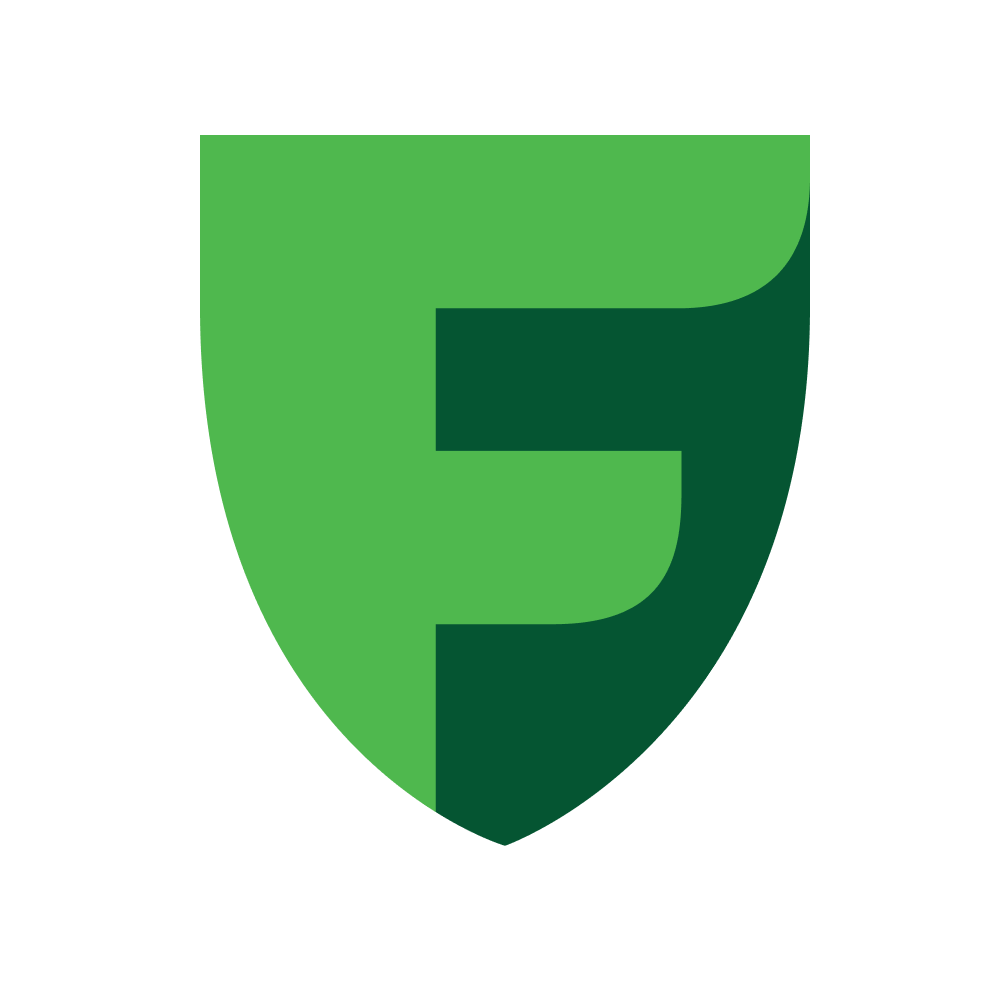iOS
Payment SDK (iOS, Swift)
Features
Installation
Podfile$ pod installSDK integration
Initialization
Add the PaymentView to your UIViewController
Pass the instance of paymentView to the SDK
To track the progress of loading the payment page, use WebDelegate
SDK Configuration
Test mode
Region selection
Region.DEFAULT is the default valueRegion class has the following values:| Parameter | Value |
|---|---|
DEFAULT | Kazakhstan and other countries of presence |
RU | Russia |
UZ | Uzbekistan |
KG | Kyrgyzstan |
Payment System selection
Payment currency selection
Auto-clearing activation
Encoding configuration
Lifetime of the recurring profile
Lifetime of the payment page, within which the payment must be completed
Enabling recurring payment mode
falseSetup customer's phone
Setup customer's email
Language of the payment page
To transmit information from the payment gateway
Display a Frame instead of the payment page
falseWorking with the SDK
Creating a payment
paymentView.Recurring payment
Fetching the payment status
Payment clearing
nil is specified instead of the clearing amount, the clearing will be processed for the full payment amount.Payment cancellation
Payment refund
Saving the card
paymentView.Retrieve the list of saved cards
Removing a saved card
Creating a payment with a saved card
createCardPayment method using cardId is deprecatedConfirming the payment of a created payment
paymentView.Confirming the payment of a created payment with a direct debit (without acceptance)
Apple Pay Integration
Enable Apple Pay support for your project in Xcode
TARGET menu.Signing & Capabilities tab.+ button to add Apple Pay library support.Update button to synchronize merchant identifiers with the Apple Developer site.Import PassKit into your controller
Add a check for the Apple Pay status on the device
Set the list of supported Payment Networks
Here’s a method that prepares the payment data and displays the Apple Pay controller
Add a method for initializing and confirming payment using the SDK
Add an Apple Pay Button to Your Screen
initApplePay function to prepare the payment and display the Apple Pay window when the button is clicked:Inherit the PKPaymentAuthorizationControllerDelegate delegate
Implement the delegate methods
Support
If you have questions or need help, feel free to reach out! 👋