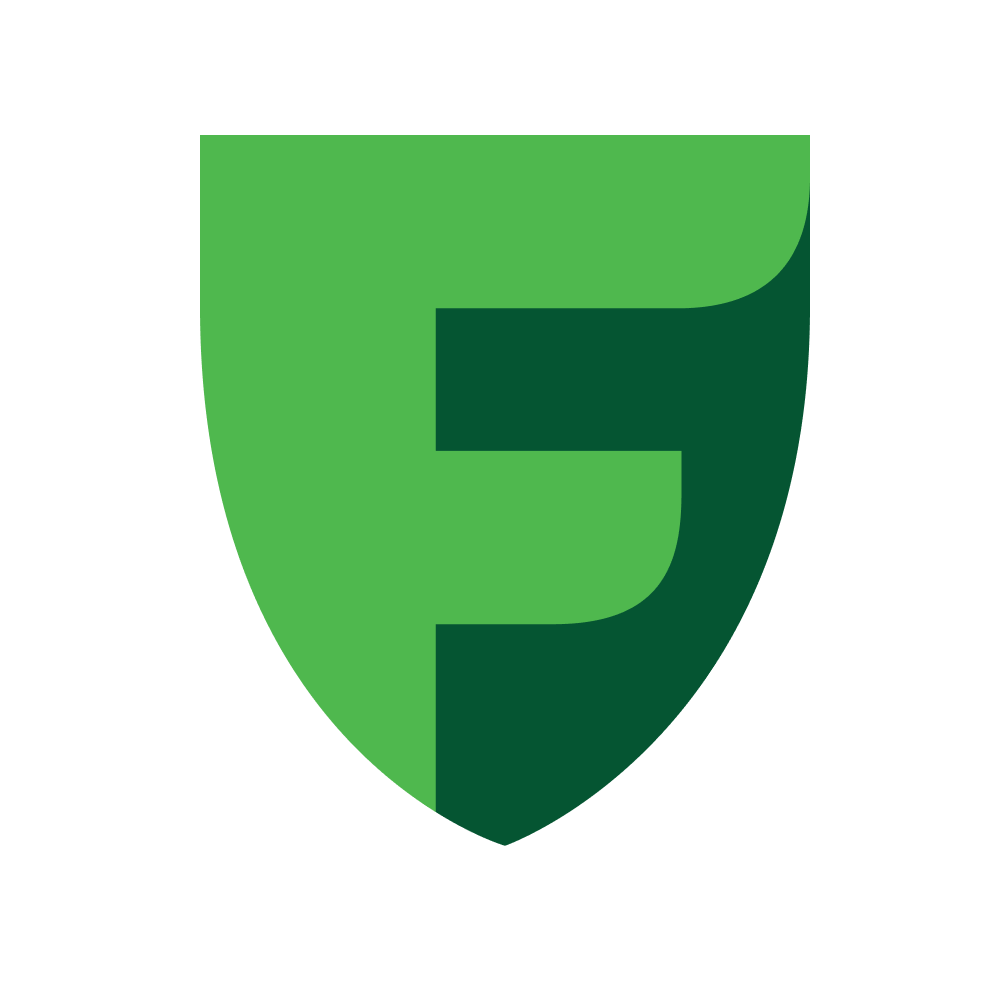Configuration
Getting started
Please, pay attention!
To successfully configure the plugin, you need to take some steps:
1.
Default - no text
2.
Default - no text
3.
Allows you to set the language with which the store will work, the payment page will also be displayed with it. Available languages:
4.
5.
Allows you to set what status the order will receive in the InSales order list after successful payment. You can read more about statuses here.
Default - New
6.
Allows you to set what status the order will receive in the InSales order list after an unsuccessful payment. You can read more about statuses here.
Default - New
7.
Allows you to set whether it is necessary to generate fiscal documents (receipts) upon payment.
Default - disabled
8.
Allows you to set whether it is necessary to add the cost of delivery to fiscal documents (receipts) upon payment.
Default - disabled
9.
Allows you to set the VAT amount used when generating fiscal documents. Available options:
Default - Without VAT
10.
By default - disabled
Next step