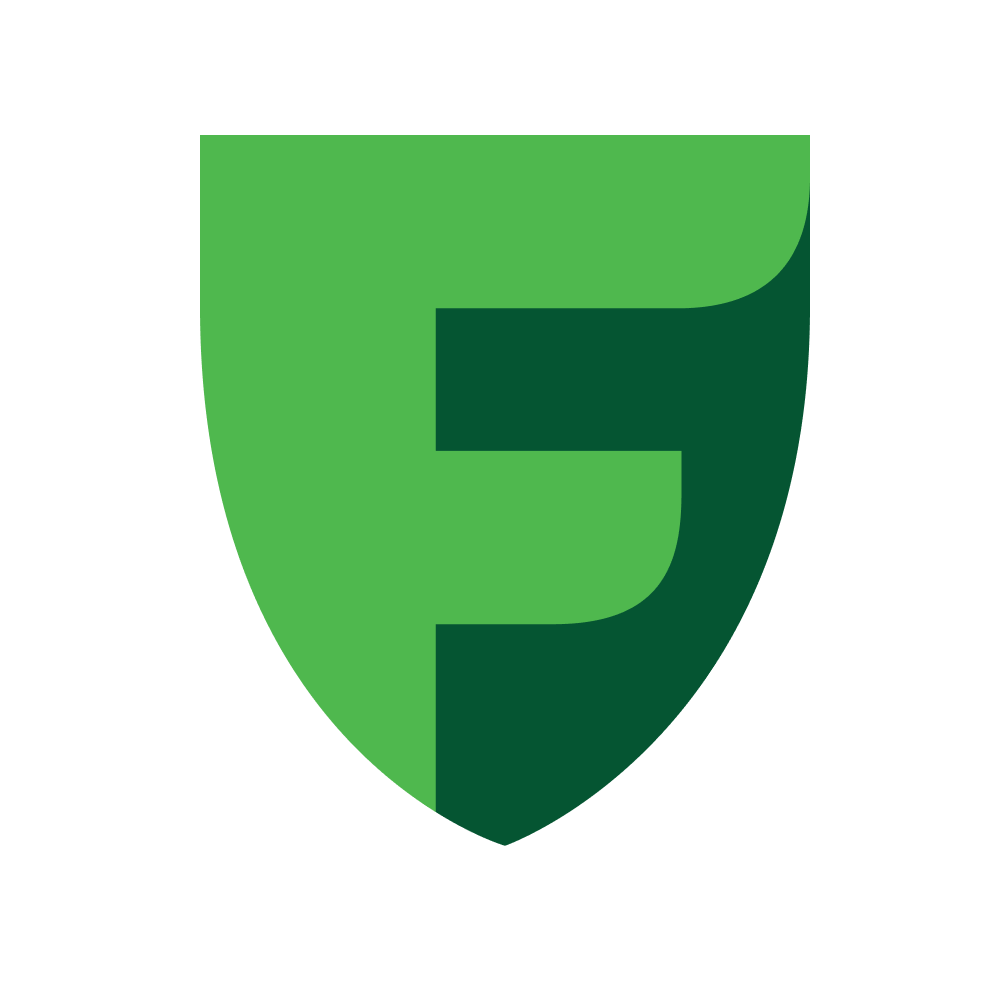Test
Getting started
Please, pay attention!
You will also need test cards for testing. You can request them from the manager, or take the data in your FreedomPay personal account, in the “Developers” section, “List of test cards”.
To test the integration, you need to complete some steps.
Next step