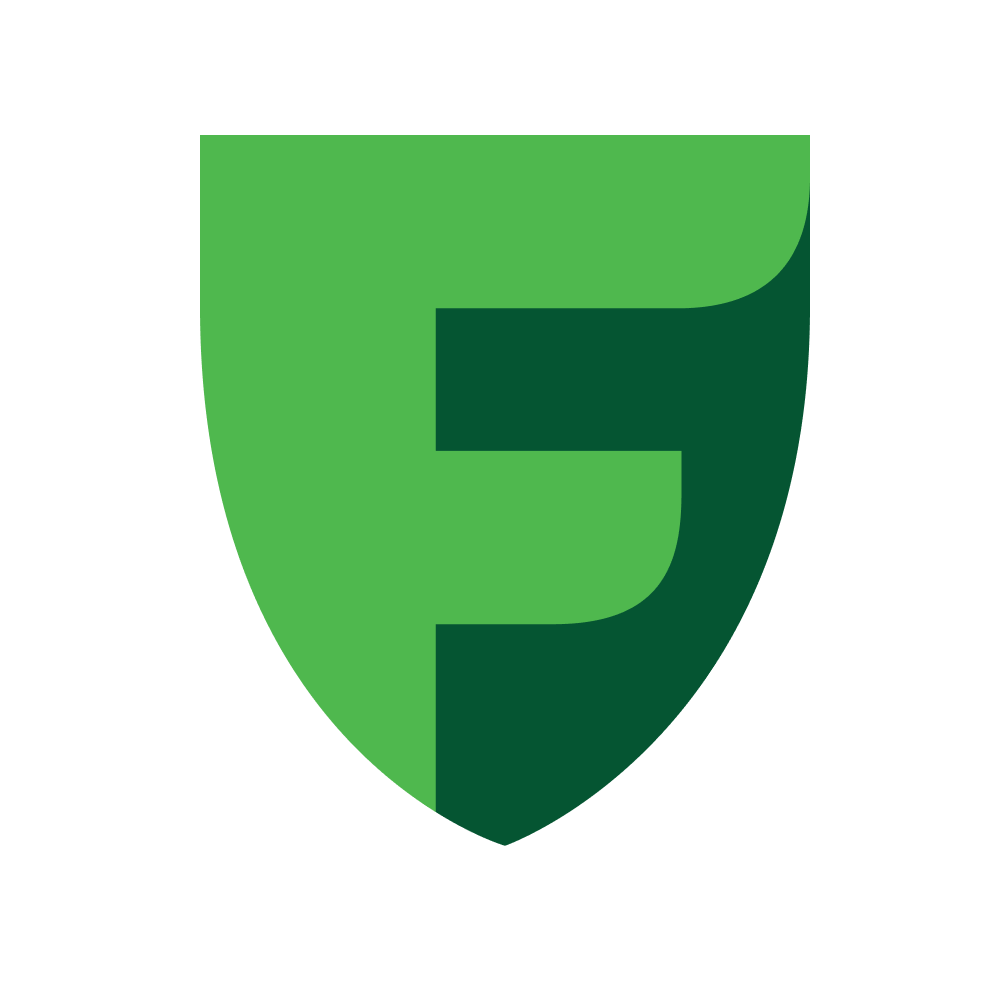Go to your site Dashboard: Select the “Extensions” button on the left panel, in the list opened click the “Extensions”. Choose "Payments" category in the filter. Click “Edit” blue button on the right side on the same line as “FreedomPay” payment gateway. In the module settings, set the values of the client identifier (Merchant ID) and the secret key for receiving (Secret key). If you do not know how to obtain this data, use the instructions. You should also set the remaining settings. Their description follows. Must be installed for the plugin to work.
Default - turned offPayment system name
Should contain the name of the payment gateway that will be visible for clients.
Default - FreedomPay
Must be installed for the plugin to work.
Default - no textMust be installed for the plugin to work.
Default - no textAPI URL for payment initializationMust be installed for the plugin to work.
api.freedompay.kz - Kazakhstan.
api.freedompay.kg - Kyrgyzstan.
api.freedompay.uz - Uzbekistan.
Order status after payment
Allows you to change the state of the order after it was paid successfully.
Read more about the order statuses in the official OpenCart documentation.
Default - Processing FFD
Allows you to set whether it is necessary to generate fiscal documents (receipts) upon payment.
Default - disabled
Taxation system
Allows you to set which tax system is used by the store. Used only if FFD v2 atol is selected. Does not affect the payment, only the fiscalization process.
Default - General tax system
Append delivery to FFD
Allows you to set whether to include delivery in fiscal documents. Does not affect the payment, only the fiscalization process.
Default - disabled
When you have finished configuring the integration, you must click the “Save” button. Make sure that the data has been saved.