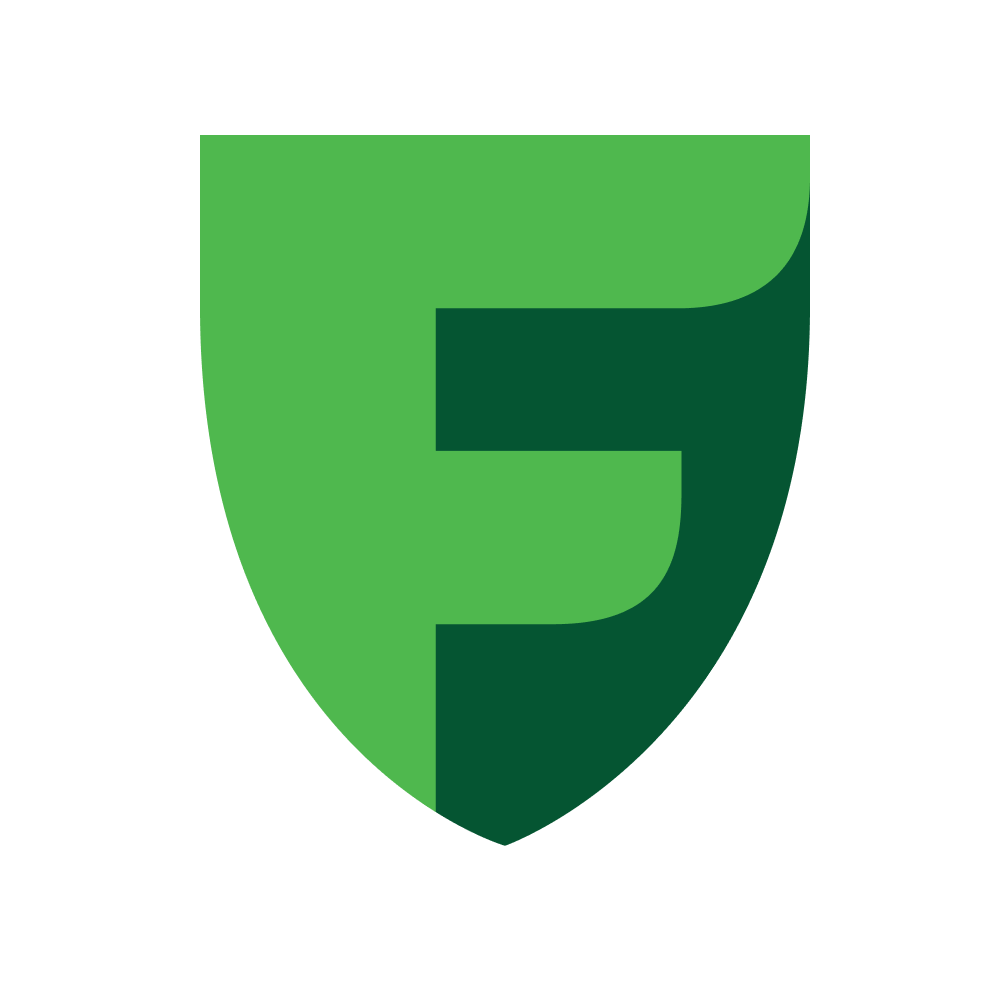Google Pay
Google Pay Registration
Sign Up for Google Pay Business Console
Create a Project & Set Up Android Integration
Configure Android Integration
Submit App Screenshots for Approval
Go Live with Google Pay
Important Notes
Support
If you have questions or need help, feel free to reach out! 👋